|
Click on the After Sales Plate button in the toolbar on
the left of the screen once you have identified the vehicle type
in the identification form.
The program may prompt you to enter the production number to determine
whether your vehicle is equipped with the new After Sales Plate.
The following message will appear on the screen if the vehicle
is not fitted with the new After Sales Plate.

Otherwise, the program will then display the screen for entering
the information from the After Sales Plate.
The vehicle type, and sometimes the production number, have already
been entered.
These two items cannot be edited in this input form: this must
be done from the Identification form.
Certain features may be entered and edited in this form.
To do so, click in the field where you wish to enter information
and do not release the mouse button: a
drop-down menu will then appear.
Select the value found on the vehicle's After Sales Plate
from this list. Do this by dragging down to the value
without releasing the mouse button. When the relevant line turns
blue, release the mouse button.
The value thus selected is then entered in the field.
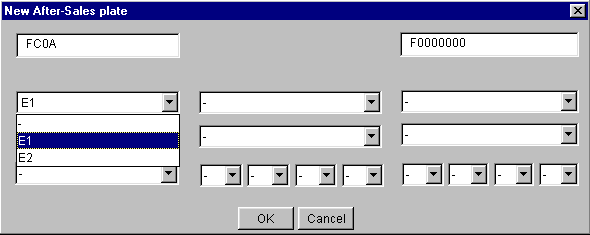
You can enter all the information found on the After Sales Plate
by repeating this operation for each field.
Once you have entered all the information you consider necessary,
click on the OK button.
You will then find all this information again in the Identification
form.
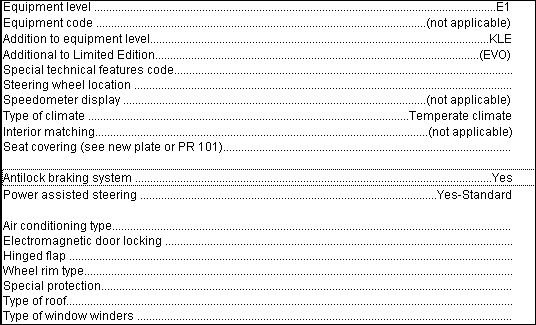
|